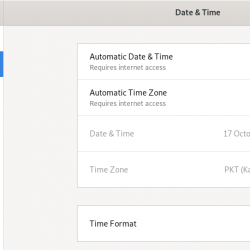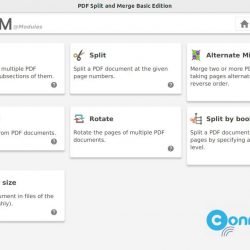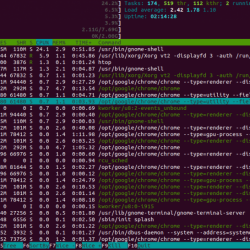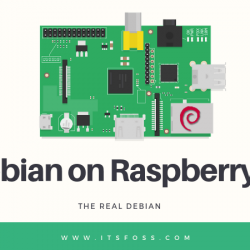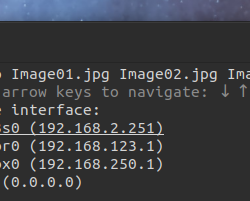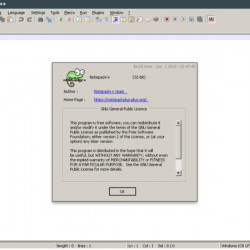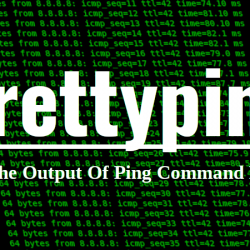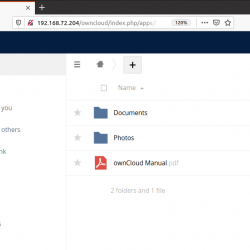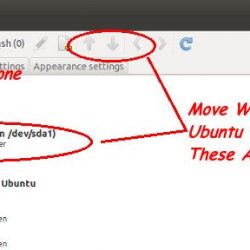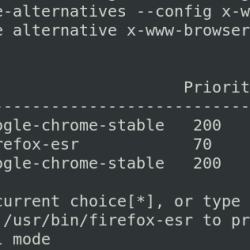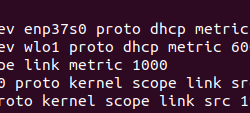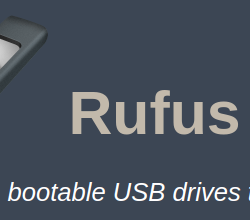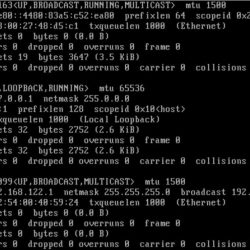在本教程中,我们将向您展示如何在 Debian 11 上安装 Steam。对于那些不知道的人,Steam 是适用于 Linux、Windows 和 macOS 的流行 PC 游戏应用程序。 它为您提供购买和安装游戏、玩多人游戏以及通过其平台上的社交网络与其他游戏玩家保持联系的选项。
本文假设您至少具有 Linux 的基本知识,知道如何使用 shell,最重要的是,您将站点托管在自己的 VPS 上。 安装非常简单,假设您在 root 帐户中运行,否则您可能需要添加 ‘sudo‘ 获取 root 权限的命令。 我将向您展示在 Debian 11 (Bullseye) 上逐步安装 Steam。
在 Debian 11 Bullseye 上安装 Steam
步骤 1. 在我们安装任何软件之前,请务必通过运行以下命令来确保您的系统是最新的 apt 终端中的命令:
sudo apt update sudo apt upgrade
步骤 2. 启用 32 位支持(多架构)。
Multi-Arch 帮助系统为 32 位和 64 位架构安装包和依赖项。 由于许多游戏支持 32 位架构,因此我们需要在安装 Steam 之前在 Debian 上启用其 32 位支持:
sudo dpkg --add-architecture i386
步骤 3. 在 Debian 11 上安装 Steam。
Steam 在标准 Debian 11 存储库中不可用,现在我们将非免费存储库添加到您的系统中:
sudo nano /etc/apt/sources.list
添加以下行:
deb https://deb.debian.org/debian/ bullseye main non-free contrib deb-src https://deb.debian.org/debian/ bullseye main non-free contrib deb https://security.debian.org/debian-security bullseye/updates main contrib non-free deb-src https://security.debian.org/debian-security bullseye/updates main contrib non-free
现在,使用以下命令在您的 Debian 11 操作系统上安装 Steam 应用程序:
sudo apt update sudo apt install steam
步骤 3. 在 Debian 上访问 Steam。
安装完成后,进入所有应用程序并搜索安装 Steam 应用程序,当其图标出现时,单击以运行它。
恭喜! 您已成功安装 Steam。 感谢您使用本教程在 Debian 11 Bullseye 上安装最新版本的 Steam。 如需更多帮助或有用信息,我们建议您查看 Steam 官方网站.