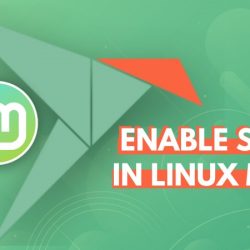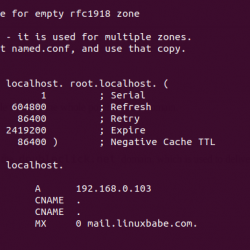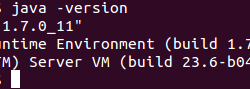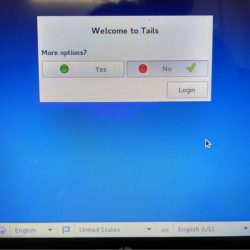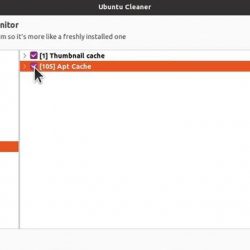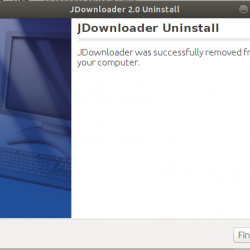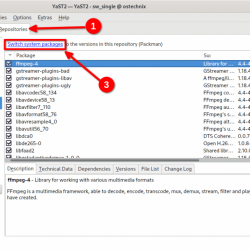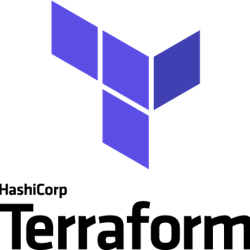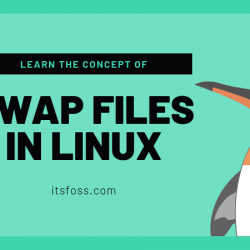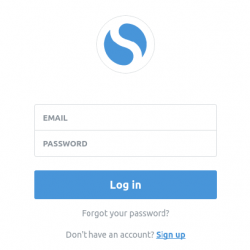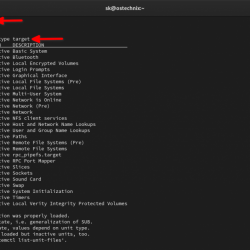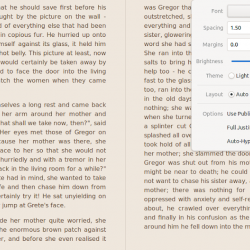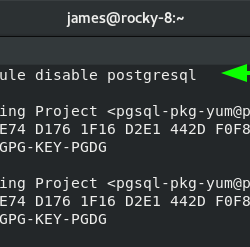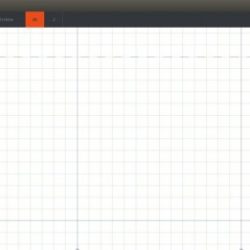在本教程中,我们将向您展示如何在 Debian 10 上安装 Wine。对于那些不知道的人,Wine 是一个免费和开源的使用,它允许用户在 Linux 环境中运行 Microsoft Windows 应用程序。 在当今,Wine 是一个必备工具,可以帮助那些不想放弃 Windows 原生软件的 Linux 用户,尤其是游戏玩家。
本文假设您至少具备 Linux 的基本知识,知道如何使用 shell,最重要的是,您将网站托管在自己的 VPS 上。 安装非常简单,假设您在 root 帐户下运行,如果不是,您可能需要添加 ‘sudo‘ 到命令以获取 root 权限。 我将向您展示在 Debian 10 (Buster) 上逐步安装 Wine。
在 Debian 10 Buster 上安装 Wine
第 1 步。在我们安装任何软件之前,重要的是通过运行以下命令确保您的系统是最新的 apt 终端中的命令:
sudo apt update sudo apt upgrade sudo apt install apt-transport-https
步骤 2. 检查您是否拥有 Linux 32 位或 64 位系统。
有不同版本的 Wine 可用于 32 位和 64 位版本的 Debian。 为了检查您正在使用哪个版本,以便您可以安装适当版本的 Wine,请按照以下命令进行操作:
lscpu
步骤 2. 在 Debian 10 上安装 Wine。
现在我们导入 GPG 密钥:
sudo apt install gnupg2 software-properties-common wget -qO - https://dl.winehq.org/wine-builds/winehq.key | sudo apt-key add -
接下来,添加 WineHQ 存储库:
sudo apt-add-repository https://dl.winehq.org/wine-builds/debian/
之后,添加 Wine OBS 存储库:
wget -O- -q https://download.opensuse.org/repositories/Emulators:/Wine:/Debian/Debian_10/Release.key | sudo apt-key add - echo "deb https://download.opensuse.org/repositories/Emulators:/Wine:/Debian/Debian_10 ./" | sudo tee /etc/apt/sources.list.d/wine-obs.list
最后,使用以下命令在 Debian 系统上安装 Wine:
sudo apt update sudo apt install --install-recommends winehq-stable
为了验证安装并检查您的系统上安装了哪个版本,请运行以下命令:
wine --version
恭喜! 您已成功安装 Wine。 感谢您使用本教程在 Debian 10 Buster 上安装 Wine。 如需其他帮助或有用信息,我们建议您查看 葡萄酒官方网站.